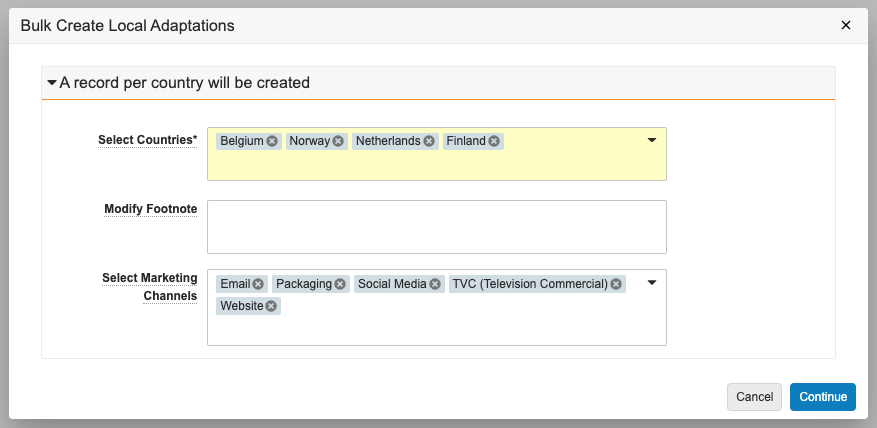Veeva Claims provides the ability to create local adaptations of claims in order to review and approve claims for a product in different countries. Local Adaptation records contain all information for a local adaptation from a Claim record, including Statement text, adapted for different countries.
Depending on your Admin’s configuration, object, field, and section labels may appear differently than the labels mentioned in this article.
Viewing Local Adaptations
You can access a master list of all local adaptations on the Local Adaptations tab. To view an individual claim’s detail page, click on its Name.
We recommend adding the Source Local Adaptation and Source Local Adaptation Claim columns to your view by customizing the records grid so that you can see the source records of any copied Local Adaptations.
Searching Local Adaptations
You can search for statement text in local adaptations by selecting Local Adaptations from the drop-down selector on the primary search bar.
The Local Adaptations tab shows all Local Adaptations by default. You can add filters or custom views to limit the types of local adaptations displayed.
Creating Local Adaptations
You can create local adaptations of claims in order to adapt claims for certain local markets. Local Adaptation records are assigned the initial (Proposed) state. You can also copy existing Local Adaptations to create new records. Depending on your Admin’s configuration, you may be able to create local adaptations for multiple countries in bulk using a bulk action.
The Claim object with local adaptations includes the following read-only fields:
- Local Adaptation Count: Displays the number of local adaptations created for the parent Claim object record.
- # of Rejected Local Adaptations: Displays a count of the number of local adaptations in the Rejected state.
- # of Challenged Local Adaptations: Displays a count of the number of local adaptations in the Challenged state.
How to Create Single Local Adaptations
To create a single Local Adaptation:
- Navigate to the Claim for which you want to create a local adaptation.
- In the Local Adaptation section, click Create.
- Choose the Country for which you want to create the local adaptation.
- Optional: Enter the Footnote.
- Optional: Select the Marketing Channels.
- Optional: Select the appropriate Statement. The values available for selection are the statements relating to the Claim (including global and local Statements).
- Click Save.
How to Copy Local Adaptations
You can create a new Local Adaptation by copying an existing Local Adaptation record. When configured by your Admin, you can also deep copy the related Local Adaptation hierarchy when copying a Claim.
How to Bulk Create Multiple Local Adaptations
To create multiple Local Adaptations in bulk:
- Navigate to the Claim for which you want to bulk create local adaptations.
- From the All Actions menu, select Bulk Create Local Adaptations.
- In the Bulk Create Local Adaptations dialog, select the locations for which you want to create the local adaptation. For each location you select, Vault creates a unique corresponding Local Adaptation record.
- Optional: Review the selections in the Select Marketing Channels field and remove or add any, if needed.
- Optional: Modify the footnote details. If you do not modify the footnote details, the local adaptation inherits the footnote from the selected parent Claim.
- Click Continue. The local adaptation claims appear in the Local Adaptations section of the specified Claim when created.
Adding & Replying to Comments
When configured by your Admin, you can add and reply to comments on Local Adaptation records. See Using Comments for more details.
Adding Substantiation Documents
You can add Substantiations to Claims and Local Adaptations to provide proof of validity and view all Substantiations, and their related Claims, supported by each substantiation document in your Vault. See Substantiating Claims & Local Adaptations for more details about creating Substantiations, associating each record to a relevant reference document, and adding them to Claims.
Creating Local Adaptations from a Project
You can also create Local Adaptations for multiple locations from a Project. See Creating Local Adaptations from a Project for more details.
Populating Statement Translations for Local Adaptations
Depending on your Admin’s configuration, you may be able to populate statement translations for local adaptations when the local adaptation is in a particular lifecycle state. The Populate Statement Translations action uses Admin-configured country-language mappings to generate Local Adaptation Statement Join records based on the global statement of each specified Claim.
How to Populate Statement Translations
To populate statement translations for local adaptations:
- Navigate to the appropriate Local Adaptation record.
- From the All Actions menu, select Populate Statement Translations.
When notified, navigate to the Statements section to see the newly-created Statements records.
Note: If you don’t see the Populate Statement Translations option on the All Actions menu, the action may be part of an entry action. If available, select Change State from the Workflow Actions menu to change the Local Adaptation record’s state and trigger the entry action.