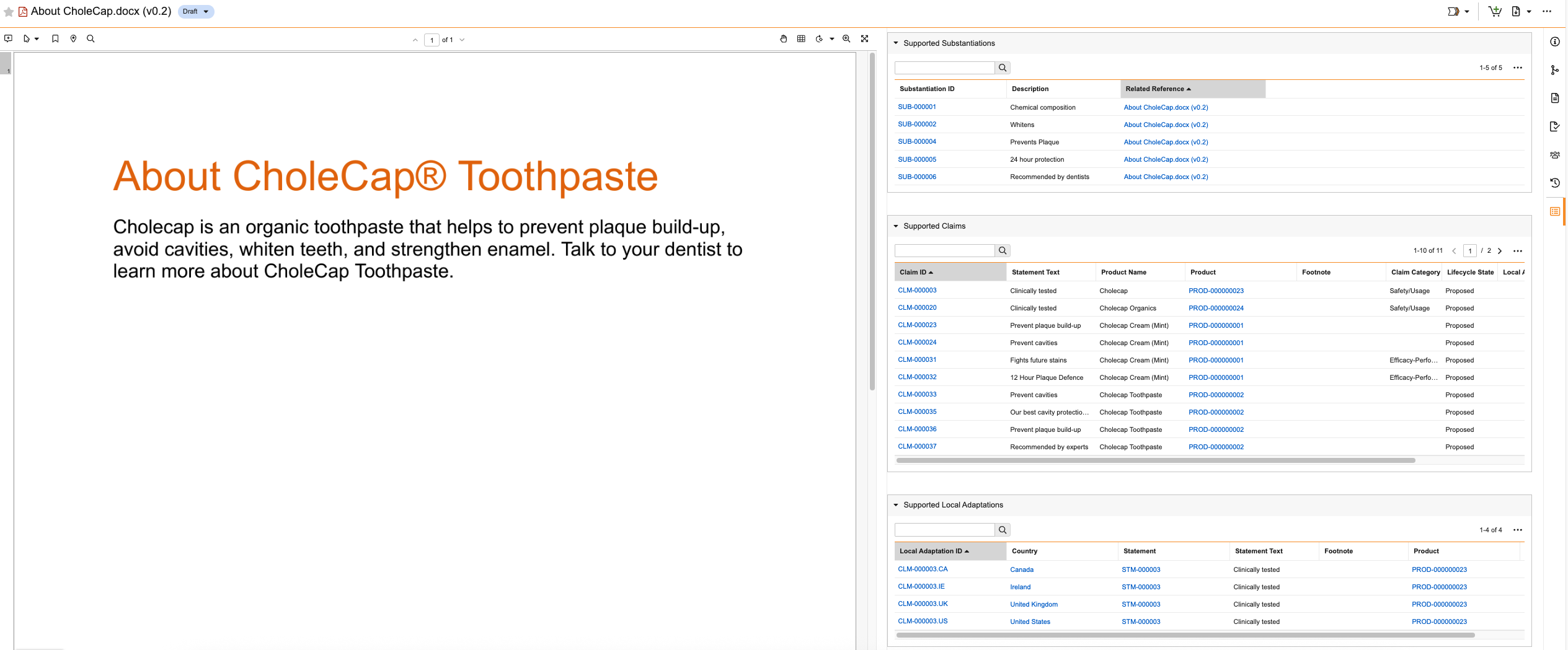Veeva Claims provides the ability to substantiate claims and local adaptations to provide proof of validity. You can add multiple substantiations to each claim and local adaptation, minimizing the amount of time you spend assessing. You can also view all Substantiations, and their related Claims and Local Adaptations, supported by each substantiation document in your Vault.
Depending on your Admin’s configuration, object, field, and section labels may appear differently than the labels mentioned in this article.
Creating & Modifying Substantiations
You can create and modify Substantiations to add to Claims and Local Adaptations. You can optionally link each Substantiation to a relevant reference document that supports it.
To create a Substantiation:
- Navigate to Substantiations.
- Click Create to create a new record or open the record you want to modify and click Edit.
- Optional: Enter a Description.
- Optional: Link this record to a new or existing substantiation document by populating the Related Reference field:
- To add a new document: Click the Upload (
 ) button and select a supported file up to 100 MB.
) button and select a supported file up to 100 MB. - To reference an existing document: Select the document. You can click the binoculars (
 ) icon to open the search dialog, then use the search box or filters to find the applicable document. Click Close after selecting the document.
) icon to open the search dialog, then use the search box or filters to find the applicable document. Click Close after selecting the document. - To remove a referenced document, click the delete (
 ) icon to unlink the document.
) icon to unlink the document.
- To add a new document: Click the Upload (
- Click Save, or to create another Substantiation, click Save + Create.
If you uploaded a new document to the Related Reference field, Vault notifies you that the upload was successful or if there were any errors. Depending on your Admin’s configuration, the document may be assigned a classification and added to your Vault Library. We recommend populating all applicable document fields and, when applicable, assigning a classification. You can do this on the document’s Doc Info page and from the Document Inbox for unclassified documents.
Adding Substantiations
To add one (1) or more Substantiations to each Claim and Local Adaptation:
- Navigate to the appropriate record.
- In the Substantiation section, click Add.
- In the Search: Substantiation dialog, select the applicable records to relate to this record. You can also click Create to create a new Substantiation record and automatically relate it to this record.
- When you’ve selected all applicable Substantiations to add, click OK to link the Substantiations.
Bulk Adding Substantiations to Claims
To add Substantiations to multiple Claims using a bulk object record action:
- Navigate to the Claims tab.
- Optional: Set additional filters to narrow down the list of Claims to which you want to add a Substantiation. You can add the Substantiation to up to 1,000 records at once.
- From the All Actions menu, select the option to perform a bulk action on all records.
- On the Refine Selection page, review the list of selected records and clear the checkboxes for any Claims to which you do not want to add the Substantiation.
- Click Next.
- On the Choose Action (Step 2) page, select Record Actions in the Manage Records section.
- Click Next.
- On the Choose Record Action (Step 3) page, select Substantiate Claims. The action label indicates how many records will be affected. If your Admin has configured the action to apply only to records in a specific lifecycle state, Vault automatically excludes any records you selected that are not in the applicable lifecycle state.
- Click Next.
- On the Details (Step 4) page, you can select one or multiple Substantiations. Depending on your Admin’s configuration, do one of the following:
- Select a single Substantiation in the Select Substantiation field.
- Select up to 100 Substantiations. You can click the Select All () and Unselect All () icons to quickly select and unselect all listed Substantiations.
- Click Next.
- On the Confirmation page, review the summary of changes and click Finish.
Vault does not add any Substantiation twice if you already added it to any selected Claims. When Vault finishes adding the Substantiation to all selected Claims, you’ll receive an email and a Vault notification letting you know if the action was successful or if there were any errors.
Viewing Substantiation Documents & Supported Records
You can view all Substantiations and related Claims and Local Adaptations supported by a substantiation document in your library to easily see where you are using each document and make informed decisions. To view supported records, click the Substantiations () icon from a document’s Doc Info pane to open the Substantiations panel. This icon is only visible if the document is referenced in the Related Reference field of at least one (1) Substantiation.
You can do the following in the Substantiations panel:
- View supported records in the Supported Substantiations, Supported Claims, and Supported Local Adaptation records grid sections.
- Search for specific supported records in each section using the search boxes.
- Click a section’s Actions menu to customize the records grid. You can edit the columns to change which fields display in each section.
- Click the Previous Page () and Next Page () icons to navigate between pages of records.
- Click on any hyperlink to navigate directly to that record.
The Substantiations panel only displays records and fields for which you have permission to view. If the document relates to more than 1,000 Substantiations, Claims, or Local Adaptations, the panel displays a message stating that there are too many records to display.