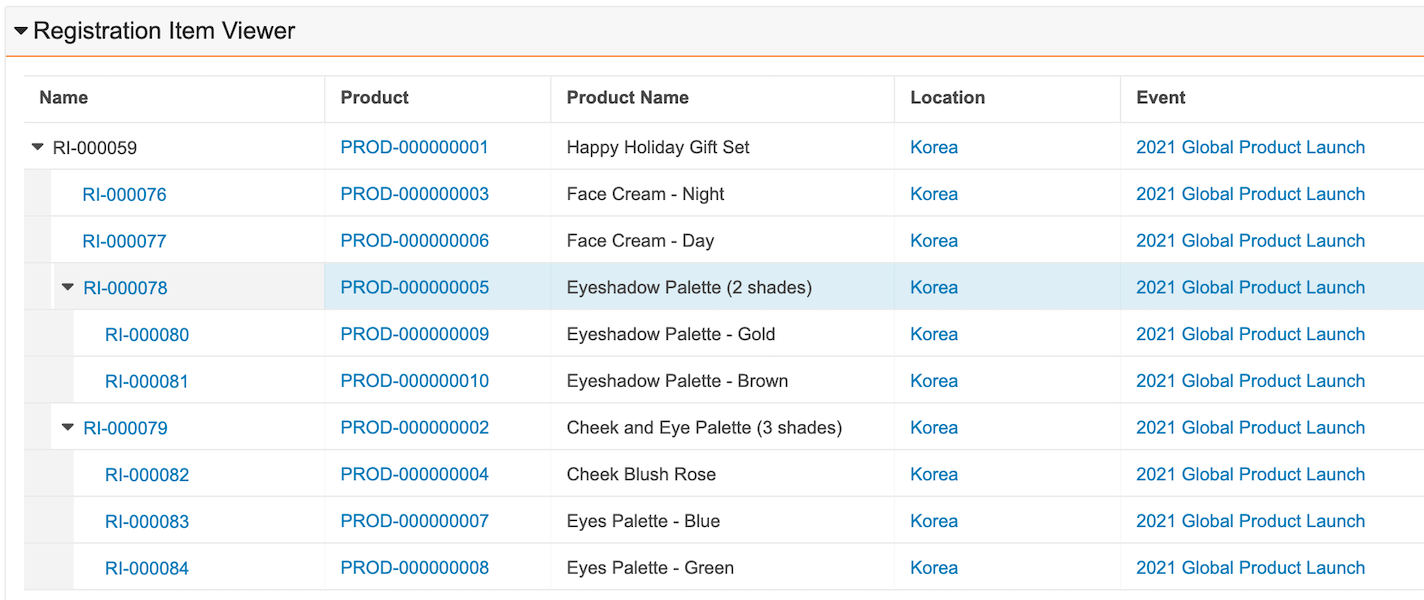Registration & Dossier Management allows you to generate new Registration Items based on the attributes of a single Registration Item by “splitting” a source Registration Item into multiple related Registration Items. This allows your organization to create and manage granular registration items that may have to be assessed in different ways. For example, if you need to register a holiday kit composed of four (4) Products to sell, you can “split” the holiday kit Registration Item by Product by selecting an Admin-defined Split Rule that creates four (4) new related Registration Items, one (1) for each Product in the holiday kit.
If configured by your Admin, you can view the composition of each Registration Item and its related split records in a hierarchical structure in the Registration Item Viewer to easily assess the product and its components for registration.
Depending on your Admin’s configuration, object, field, and section labels may appear differently than the labels mentioned in this article.
How Splitting Registration Items Works
When configured by your Admin, Registration & Dossier Management includes an action on the Registration Item object that lets you automatically generate Registration Items based on Admin-defined Split Rules. Your Admin may also configure this action to run as part of a change to the Registration Item’s lifecycle state.
Split Rules allow you to specify how Vault creates and relates new Registration Items based on the attributes of a source Registration Item. For example, you could have Split Rules to split Registration Items by product components, states of a country, member nations within a region such as the European Union (EU), or competent authorities in a given jurisdiction.
When you run the Split Registration Items action on a Registration Item record, Vault creates and relates new Registration Items based on the Split Rule you select and does the following:
- Populates the Split Source field on all new Registration Items to reflect the self-referencing relationship to the source record.
- Populates the Split Parent field on all new Registration Items to reflect the relationship in the split hierarchy.
- Populates the Depth In Split Hierarchy and Depth In Split Parent Hierarchy fields on all new records to indicate each record’s place in the split hierarchy.
- If your Admin configured any Fields to Inherit for the Split Rule, those fields are automatically populated on new Registration Items with the same values of those fields on the source record.
- If your Admin configured any object field mappings, those fields are automatically populated on new Registration Items. When configured by your Admin, you will see the id of the source record automatically populated in a field on the new records to help you trace the root of the new split records.
- If a parent Registration Item record is filtered out of the generated split hierarchy, such as from Admin-configured post-recursion VQL criteria, Vault automatically re-parents any child record to the next closest ancestor record up in the hierarchy.
- Updates the Split Job Status field to the current status of the job.
- Automatically removes any duplicate sibling Registration Items.
Splitting Registrations Items
To split a Registration Item:
- Navigate to the appropriate Registration Item record.
- Click Edit.
- Select a Split Rule to define how Vault will split the source item into new records.
- Click Save.
- From the All Actions menu, select Split Registration Items. You can track the status of the split job in the Split Job Status field on the source Registration Item record.
- When notified, navigate to the detail page of the Registration Item to review the newly-created Registration Items in the related records section.
You can split the source record multiple times. To do this, update the Split Rule field to the appropriate value and run the Split Registration Items action again. You cannot run the Split Registration Items action if it is already running. You must wait for the action to complete before running it again.
If you don’t see the Split Registration Items option in the All Actions menu, the action may be part of an entry action. See Automatic Registration Item Splitting for more details.
Automatic Registration Item Splitting
Depending on your Admin’s configuration, Vault may automatically generate all related Registration Items when the source Registration Item record enters a specific lifecycle state rather than, or in addition to, the action being available to you in the All Actions menu.
Ensure that the Split Rule field is set appropriately on the source Registration Item record, then change the state of the record from the Workflow Actions menu to trigger the entry action.
Bulk Registration Item Splitting
To bulk split Registration Items for multiple Registration Items, ensure that the Split Rule field is set appropriately on the source Registration Item record, then bulk update the lifecycle state of the relevant records to trigger the entry action for all selected records.
About the Registration Item Viewer
If configured by your Admin, you can access the Registration Item Viewer on Registration Item records. The viewer allows you to visualize all Registration Items related to the source Registration Item as well as their children. If there are many records to display, Vault displays a maximum of 500 rows in the grid. If the total number of rows exceeds the maximum rows allowed, Vault will display a message to notify you.
Deep Deleting Split Registration Items
When you delete a Registration Item, Vault also deletes all related child records and their descendant records. Descendant records are identified by way of Split Parent hierarchy values. To delete a Registration Item and all of its descendants, navigate to the Registration Item record and select Deep Delete Split Registration Items from the All Actions menu.
You must have the appropriate permissions to delete a Registration Item and all related descendant records.
Notifications
When Vault finishes generating or deleting Registration Items, you’ll receive an email and a Vault notification. The notification lets you know if the action was successful or if there were any errors.
Limitations
The following limitations apply to the Split Registration Items action:
- Vault will not create more than 2,000 Registration Item records.
- Vault will not create a split hierarchy more than 15 levels deep.
- Vault will not create a parent split hierarchy more than 15 levels deep.
- If your Admin has configured conflicting field mappings, Vault displays an error and does not create any new Registration Items.