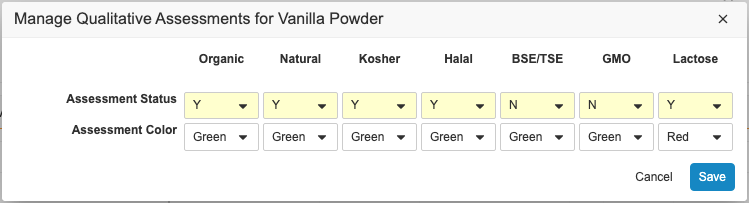Compliance Management provides the Formulation Composition Viewer, which allows you to easily visualize a formula’s hierarchical composition in relation to its formulation data, including all compositional components. You can use the viewer to quickly check if the chemical or packaging components meet regulatory requirements by reviewing and managing compliance data in the viewer, including all Qualitative Assessments generated from imported formulation questionnaire data. This allows you to ensure that the formula is compliant before approving it for use by your organization.
The viewer displays all relevant child Formulations based on the child Formulation Compositions of the parent Formulation. When you add child Formulation Compositions to a Formulation, Vault includes the relevant Formulations in the viewer. From within the viewer, you can create and edit Qualitative Assessments for Formulations listed in the viewer for each Regulated Category. You can also update active Qualitative Assessments to reflect changes to existing assessment statuses.
Depending on your Admin’s configuration, object, field, and section labels may appear differently than the labels mentioned in this article.
About the Formulation Composition Viewer
You can access the viewer on Formulation and Packaging Component types of Formulations to view that record’s composition, review and create Qualitative Assessments for each Formulation, and open existing Qualitative Assessments. The viewer lists all relevant Formulations based on the active child Formulation Compositions that make up the formulation. The cells on the left side of the viewer display Formulation Composition attributes and the cells on the right display the compliance status of each formula for the specific Regulated Category. The cell is empty if there is no active Qualitative Assessment for the specific formula and category.
If a Formulation listed in the grid has child records, you can click on the caret () icon to collapse or expand that section. Hover over any text to display a cell’s full value (up to 1,500 characters). Vault hides any records, columns, and cell values that you do not have the appropriate permissions to view. If a formulation contains more than 500 compositions, the viewer does not display any records and instead displays a message stating that there are too many records to show. You can create a report to view more than 500 compositions.
Depending on your Admin’s configuration, the viewer may shade hierarchical levels to help you distinguish the hierarchical composition of the Formulation. The viewer may also highlight an entire row when you hover over it to help you easily distinguish the relevant grid values.
Note: Your Admin may have configured the viewer to only display Formulations that fit specific criteria.
Note: Vault does not display full values of truncated text for Rich Text or Long Text fields.
Defining Referenced Items
To utilize the viewer, your Vault must include the applicable records:
- Formulations: Use the Formulation Type field to specify type. When this field value is Packaging Component, Vault associates the Formulation record with the packaging details of the associated Product, allowing users to see the packaging components in the viewer. You cannot change the type after creating the record.
- Formulation Compositions: Use the Parent and Child fields to specify the composition of each Formulation.
- Products: Use the Formulation field to associate each Product with a Formulation and the Packaging field to associate each Product with the applicable components.
Note: To use this feature, each raw material in the applicable Formulation can be associated with no more than one (1) supplier.
Creating Qualitative Assessments
You can create single and multiple Qualitative Assessments for any Formulation displayed in the viewer.
How to Create a Single Qualitative Assessment
To create new Qualitative Assessments from the viewer:
- Hover over the empty cell for the specific Formulation and Regulated Category that requires an assessment.
- Click on the plus () icon to open the Create Qualitative Assessment page. Vault populates the Formulation and Regulated Category fields based on the cell you clicked into from the grid.
- Optional: You can change the Status to Inactive, but the inactive record will not appear in the Formulation Composition Viewer.
- Select a Compliance Assessment Status. This value will appear in the cell that you clicked into on the grid.
- Optional: Select an Assessment Status Color. The viewer displays the Compliance Assessment Status in this color for all users to draw special attention to the status. If you leave this field blank, Vault displays the Compliance Assessment Status in Vault’s default hyperlink color.
- Click Save.
- Click Back to previous page to return to the Formulation record’s detail page.
How to Create Multiple Qualitative Assessments in Bulk
When configured by your Admin, you can create up to 15 Qualitative Assessments for a Formulation in bulk in the viewer using the Manage Qualitative Assessments for [Formulation Title] dialog. If configured by your Admin, fields in the dialog may be pre-populated with default values.
If any existing Qualitative Assessments already exist for that Formulation, those values are pre-populated in the dialog. If you change values for any existing Qualitative Assessments, the original records are inactivated by Vault and replaced with new records with the values you specified.
To create and replace Qualitative Assessments in bulk:
- Hover over the Formulation row for which you want to create or replace Qualitative Assessments.
- Click the Manage Qualitative Assessments () icon to modify Qualitative Assessments for that row.
- In the Manage Qualitative Assessments for [Formulation Title] dialog, select the applicable Compliance Assessment Status values. You can replace any existing status values.
- Optional: If configured by your Admin, you will see a secondary field in the dialog, such as Assessment Status Color. Select the applicable values.
- Click Save. The viewer refreshes and displays the new assessment statuses.
Updating a Qualitative Assessment
If a cell in a market attribute column displays a status value, there is an existing Qualitative Assessment record for that specific Formulation and Regulated Category. You can open a specific assessment from within the viewer and update it to reflect its current status.
Note: To inactivate and replace existing Qualitative Assessments instead of updating an existing record, click a Formulation’s Manage Qualitative Assessments () icon to create records in bulk.
To open and update an existing Qualitative Assessment from the viewer:
- Click on the hyperlink value in a cell to open an existing record.
- Click on the Edit () icon and make any necessary changes.
- Click Save.
- Click Back to previous page to return to the Formulation record’s detail page.
Deleting a Qualitative Assessment
If a cell in a market attribute column displays a status value, there is an existing Qualitative Assessment record for that specific Formulation and Regulated Category. To delete an existing Qualitative Assessment record from within the viewer:
- Click on the hyperlink value in the cell to open the existing Qualitative Assessment record.
- Click the Delete (
 ) icon.
) icon. - In the dialog, click Continue to confirm the deletion and return to the Formulation’s detail page.