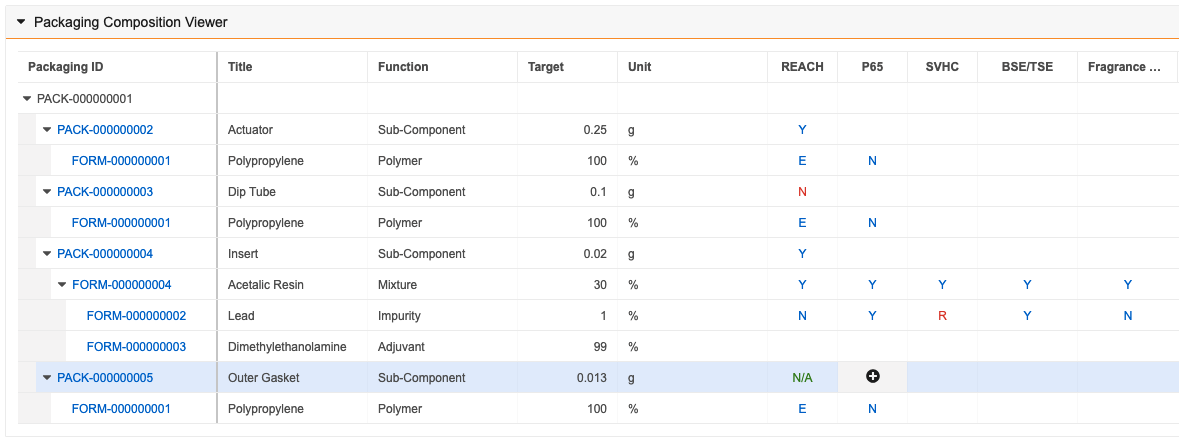Compliance Management provides the Packaging Composition Viewer on Packaging records where you can review a package’s composition in relation to its formulation data. This allows you to determine the weight and percentage of recycled content in the packaging to help identify potential risks.
Note: This viewer is not available for Vaults provisioned after 25R2. Instead, we recommend using the Formulation Composition Viewer to view the hierarchical structure of Packaging Component types of Formulations. As of 25R2, you cannot create new Packaging, Packaging Composition, or Product Packaging records in your Vault. We recommend moving your packaging details to Formulations and associating those with the applicable Products to view them in the Formulation Composition Viewer. Contact your Veeva Representative for more details.
The viewer displays all relevant child Packaging records based on the child Packaging Compositions of the parent Packaging. When you add child Packaging Compositions to a Packaging, Vault includes the relevant Packaging or Formulation in the viewer. From within the viewer, you can view, create, and edit qualitative assessments for Packaging and Formulations for each displayed Regulated Category.
Depending on your Admin’s configuration, object, field, and section labels may appear differently than the labels mentioned in this article.
Note: The Packaging Composition Viewer and Formulation Composition Viewer both display any shared Qualitative Assessments.
About the Packaging Composition Viewer
The Packaging Composition Viewer displays a list of materials that make up a package’s composition, as well as the formulation of each individual packaging material. The viewer displays all relevant descendent Packaging records based on the child Packaging Compositions of the parent Packaging. From within the viewer on the parent record, you can view and open active Packaging and any related Formulation records.
The cells on the left side of the viewer display Packaging Composition attributes. If a Packaging listed in the grid has related Packaging or Formulation records, you can click on the caret () icon to collapse or expand those rows. Vault hides any records, columns, and cell values that you do not have the appropriate permissions to view. From within the viewer, you can create and edit Packaging Qualitative Assessments for Packaging and Qualitative Assessments for Formulations for the applicable Regulated Categories.
If the parent Packaging contains more than 300 compositions or more than ten (10) levels of related records, the viewer does not display any records and instead displays a message stating that there are too many records to show. You can create a report to view compositions that exceed the limitations of the viewer.
Depending on your Admin’s configuration, the viewer may shade hierarchical levels to help you distinguish the hierarchical composition of the Packaging. The viewer may also highlight an entire row when you hover over it to help you easily distinguish the relevant grid values.
Note: Your Admin may have configured the viewer to display Packaging records that fit specific criteria.
Creating Packaging Qualitative Assessments & Qualitative Assessments
You can create and edit Qualitative Assessments for Formulations and Packaging Qualitative Assessments for Packaging listed in the viewer for each Regulated Category. To create new assessments in the viewer:
- Hover over the empty cell for the specific Packaging or Formulation and Regulated Category that requires an assessment.
- Click on the plus () icon. Vault populates some fields based on the cell you clicked into on the grid.
- Optional: You can change the Status to Inactive, but the inactive record will not appear in the viewer.
- Select a Compliance Assessment Status. This value will appear in the cell that you clicked into on the grid.
- Optional: Select an Assessment Status Color. The viewer displays the Compliance Assessment Status in this color for all users to draw special attention to the status. If you leave this field blank, Vault displays the Compliance Assessment Status in Vault’s default hyperlink color.
- Click Save.
- Click Back to previous page to return to the Packaging record’s detail page.
Updating Packaging Qualitative Assessments & Qualitative Assessments
If a cell in a market attribute column displays a status value, there is an existing record for that specific combination of Packaging or Formulation and Regulated Category. You can open a Packaging Qualitative Assessment or Qualitative Assessment from within the viewer and update it to reflect its current status.
To open and update an existing assessment from the viewer:
- Click on the hyperlink value in that cell to open the existing record.
- Click on the Edit () icon and make any necessary changes.
- Click Save.
- Click Back to previous page to return to the Formulation record’s detail page. Changes are immediately reflected in the viewer.
Deleting Packaging Qualitative Assessments & Qualitative Assessments
If a cell in a market attribute column displays a status value, there is an existing Packaging Qualitative Assessment or Qualitative Assessment record for the Regulated Category. To delete an existing assessment from within the viewer:
- Click on the hyperlink value in the cell to open the existing record.
- Click the Delete (
 ) icon.
) icon. - In the dialog, click Continue to confirm the deletion and return to the Packaging’s detail page.
Limitations
The viewer will not display, and Vault will display a message to notify you that something went wrong if it encounters any of the following issues:
- There are more than 300 related active Packaging Composition records.
- There are more than 4,500 Packaging Qualitative Assessment and Qualitative Assessment records to display.
- There are more than ten (10) hierarchical levels of related Packaging and Formulation levels.
- You do not have the appropriate permissions. Contact your Admin for more details.
- Your Admin has configured the viewer with invalid settings. Contact your Admin for more details.