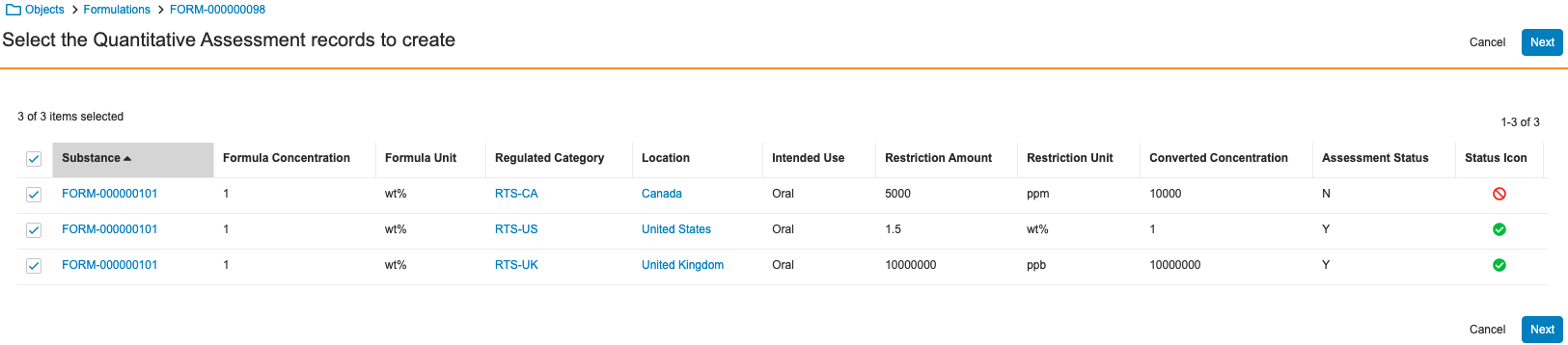Compliance Management provides you with the ability to use quantitative assessments to quickly compare the total concentration of chemical or packaging substances in a formulation to substance restrictions in a given market, allowing you to determine if that formulation is compliant. This allows you to derisk product launches by assessing the right-to-sell in certain markets before initiating testing and commercialization.
When configured by your Admin, Vault populates total concentration and restriction values on new Quantitative Assessments with data from an integrated third-party application, such as your PLM system.
Depending on your Admin’s configuration, object, field, and section labels may appear differently than the labels mentioned in this article. In addition, the available fields, order of fields, and required fields may vary based on your Vault.
Creating Quantitative Assessments
You can create Quantitative Assessments to track the assessment status of a Formulation’s substance concentration in relation to its intended use in a given location. To create a Quantitative Assessment:
- Navigate to the applicable Formulation.
- In the Quantitative Assessment section, click Create.
- Optional: Change the Formulation Concentration.
- Select a Substance.
- Select a Regulated Category. Vault populates the Regulated Restriction field based on your selection.
- Optional: Specify values for any of the following fields that you don’t want Vault to populate:
- Formula Concentration
- Formula Unit
- Intended Use
- Restriction Type
- Restriction Amount
- Restriction Unit
- Select an Assessment Status.
- Click Save.
Vault populates the following fields based on the record’s Formulation Concentration and Regulated Restriction values, excluding any fields for which you specified values:
| Target Field | Source Record | Source Field |
|---|---|---|
| Formula Concentration | Formulation Concentration | Total Concentration |
| Formula Unit | Formulation Concentration | Concentration Unit |
| Intended Use | Regulatory Restriction | Intended Use |
| Restriction Type | Regulatory Restriction | Restriction Type |
| Restriction Amount | Regulatory Restriction | Amount |
| Restriction Unit | Regulatory Restriction | Restriction Unit |
Vault also populates the Converted Concentration field based on the record’s Formula Concentration and Restriction Amount values. Vault does not populate or replace values when you update an existing Quantitative Assessment record.
Viewing Quantitative Assessments
Navigate to the Quantitative Assessment section of a Formulation to view all Quantitative Assessments for that record. If there is a large number of Quantitative Assessments for a specific Formulation, you can create reports to review concentration, restriction, and quantitative assessment data for all substances in relation to their intended use in all applicable markets.
Automatically Creating Quantitative Assessments
When configured by your Admin, you can automatically create the applicable Quantitative Assessments for a Formulation or Packaging Component type of Formulation using the Create Quantitative Assessments action, allowing you to determine if that substance is compliant. For example, if the substance’s concentration exceeds the maximum allowable limit for the intended use case. When you run this action, Vault suggests which records to create after iterating through a list of ingredients for regulated substances and determining whether their concentrations are within acceptable limits in specified local markets, saving you time and reducing risk of non-compliance due to errors. On the first page you see after running the action, you can review all potential Quantitative Assessments and specify which records you want to create.
The field values on the new records are populated based on the corresponding values on the applicable Regulatory Restrictions and Formulation Concentrations and on Admin-defined mappings. The Assessment Status is determined based on the concentration amounts:
- Y: If the Formulation Concentration is less than or equal to the Restriction Amount.
- N: If the Formulation Concentration is more than the Restriction Amount.
When the action completes, Vault inactivates any existing Quantitative Assessments with the same Regulated Restriction and Formulation Concentration values as the newly generated records.
How to Automatically Create Quantitative Assessments
To automatically create Quantitative Assessments:
- Navigate to the appropriate Formula type of Formulation.
- From the All Actions menu, select Create Quantitative Assessments.
- On the Select the Quantitative Assessment records to create page, review the potential records Vault has identified for the substances of concern.
- Optional: If there are more than 50 items displayed, use the caret (< and >) icons to navigate between pages.
- Optional: Click column headers to sort the list by that attribute.
- Optional: Click on any hypertext name to navigate directly to that record. You can return to the Select the Quantitative Assessment records to create page using the breadcrumb links.
- By default, all potential Quantitative Assessments are pre-selected for creation. Clear the checkboxes for any substances for which you do not want to create Quantitative Assessments. Clicking the top-most checkbox clears or selects all checkboxes on that page.
- Click Next.
- Review the summary of changes on the Review and confirm [#] Quantitative Assessment records page.
- Click Finish.
Notifications
When Vault finishes creating Quantitative Assessments, you’ll receive an email and a Vault notification. The notification lets you know how many Quantitative Assessments Vault successfully created or if there were any errors.
Limitations
The Create Quantitative Assessments action can create up to 500 records. If Vault finds more than 500 potential records, you will see a message that there are too many records to show on the Select the Quantitative Assessment records to create page.