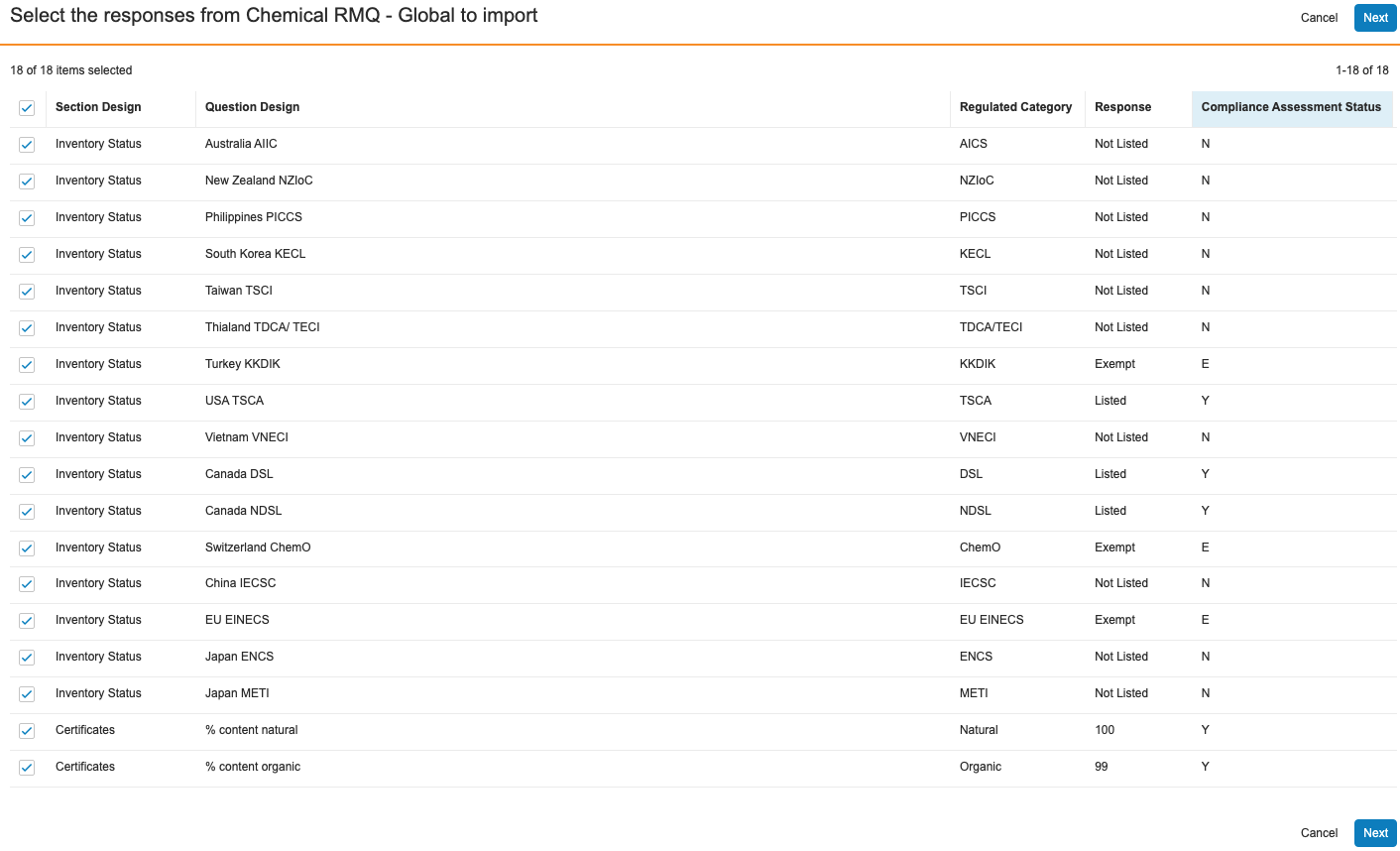Compliance Management provides you with the ability to automate the creation of Qualitative Assessment records by importing formulation questionnaire data into Qualitative Assessments. You can review responses from completed questionnaires (FQ Checklist records) with automatically-assigned regulated categories and statuses, then select which responses to convert into Qualitative Assessments for the related formulation. You can then view generated Qualitative Assessments in the Formulation Composition Viewer.
Depending on your Admin’s configuration, object, field, and section labels may appear differently than the labels mentioned in this article.
About Questionnaire Import
After importing a questionnaire, you can review all responses with the applicable questions and sections. You can review all of the response sections, questions, and responses submitted for the questionnaire, including those with responses that aren’t available to import. Each response available to import includes a Regulated Category and Qualitative Assessment, automatically assigned based on Admin-defined mappings. Responses that are available to import and convert into Qualitative Assessments include the Regulated Category and Compliance Assessment Status values, assigned based on Admin-defined mappings.
After you select which responses to convert into Qualitative Assessments, Vault generates Qualitative Assessments and populates the following field values on the new records:
- Formulation: The formulation questionnaire’s Formulation.
- Regulated Category: The mapped value from the imported response.
- Compliance Assessment Status: The mapped value from the imported response.
Vault also updates the Imported field to “Yes” on the questionnaire you imported so you can determine which questionnaires you’ve already imported.
Import Behavior for Matching Records
The Import Questionnaire action does not create duplicate Qualitative Assessments for a given Formulation and Regulated Category. Depending on your Admin’s configuration, Vault will create new records for each imported response and inactivate any existing matching records or update the Compliance Assessment Status of any matching records.
Inactivate & Replace Matching Records
By default, Vault completes the following actions when you finish importing a formulation questionnaire:
- Creates new Qualitative Assessments for all responses you selected.
- Inactivates any matching Qualitative Assessments already in your Vault and clears the Regulated Category (Internal Name) field on those records.
Update Matching Records
If your Admin has enabled your Vault to update matching records, Vault completes the following actions when you finish importing a formulation questionnaire:
- Creates new Qualitative Assessments for any responses you selected that don’t match active Qualitative Assessments already in your Vault
- Updates the Compliance Assessment Status field on any active matching Qualitative Assessments with the mapped value from the imported response
- Clears the Regulated Category (Internal Name) field on any inactive matching records
How to Import a Formulation Questionnaire
To import a formulation questionnaire and generate Qualitative Assessments:
- Navigate to a completed questionnaire. Depending on your Admin’s configuration, you can find questionnaires in the related section of a Formulation or Formulation Questionnaire.
- From the All Actions menu, select Import Questionnaire. This option only displays when the questionnaire is in a completed lifecycle state.
- On the Select the responses from [Formulation Questionnaire] to import page, review the responses. Vault displays all questions in the same order they appear in the questionnaire, including questions not available to import. If applicable, use the caret (< and >) icons to navigate between pages.
- By default, all responses available to import are pre-selected for import. Clear the checkboxes for any responses you do not want to import. Updating the top-most checkbox will clear or select all checkboxes on that page.
- Click Next.
- Review the summary of changes on the Review and confirm all [#] Qualitative Assessment records page.
- Click Finish.
When the import is complete, you can view all generated assessment data in the Formulation Composition Viewer.
Notifications
When Vault finishes importing a formulation questionnaire, you’ll receive an email and a Vault notification. The notification lets you know how many Qualitative Assessments Vault successfully created or if the action failed.
Limitations
You can review up to 500 formulation questionnaire responses for import. If you run the Import Questionnaire action on a questionnaire with more than 500 responses, Vault displays a message that there are too many responses to view.