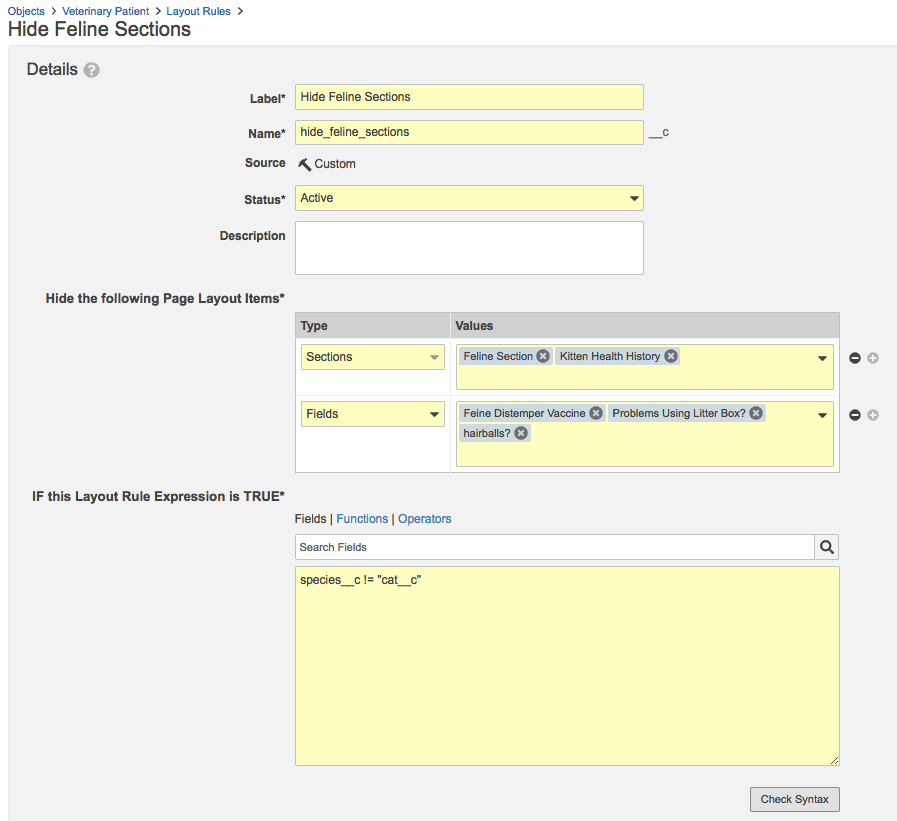Layout rules streamline the data entry process by dynamically hiding irrelevant fields and sections on an object record detail page based on business needs. For example, a veterinary clinic could hide all fields and sections related to feline medicine on the patient record page if the patient is a dog.
Layout rules use Boolean expressions to hide or show fields and sections. You can configure up to 50 rules for each layout. Each layout rule can hide one or more fields, sections, or both.
Accessing Layout Rules
You can access the Layout Rules list page in two ways:
- Navigate to Business Admin > Objects and select an object. From the object record detail page, click the All Actions menu and select Configure Page Layout. Then click Layout Rules.
- Navigate to Admin > Configuration > Objects > [Object] > Page Layouts. Click to open the object page layout, then click Layout Rules.
Creating Layout Rules
To create a new layout rule:
- From the Layout Rules list page, click Create.
- Enter a Label for the layout rule.
- Select the Type of item to hide. You can hide individual fields or entire sections. Use the plus (+) and minus (–) icons to add or remove fields and sections.
- Select the field or section Values to hide. Use the drop-down and typeahead to quickly search and select fields and sections.
- Enter the Layout Rule Expression, which must be a Boolean (true/false) expression. You can use the Fields, Functions, and Operators tabs to search a list of options.
- Click Check Syntax. If there are no errors, click Save.
- To return to the object page layout detail view, click Layout Sections.
Layout rules expressions use Vault’s standard expression grammar and return true/false. Vault hides fields and sections when expressions return true. Layout rules support all standard field types supported in Vault expression grammar and use the same syntax as formula fields, validation rules, and other expression-based features.
Object type layouts can have rules that are independent of the base object. Layout rules can only use fields from the current object or object type and sections from the current page layout. With the exception of object reference fields, you cannot use related object fields in layout rules.
Layout rules can also use fields referencing the logged-in user. You can configure layout rules to hide fields and sections from individual users or groups of users. For example, a medical clinic could prevent non-clinical staff from seeing patients’ sensitive medical records.
Layout Rule Expression Examples
|
Description |
Field & Field Type |
Expression |
|
Hide allergy history section for patients with no allergies |
Allergies?, Yes/No |
|
|
Hide drinks per week field for patients under 21 |
Age, Number |
|
|
Hide SSN field from a non-trusted employee |
User Name, Text |
|
|
Hide feline section, kitten health history section, feline distemper vaccine field, litter box problems field, and hairball field if Veterinary Patient is not a cat |
Species, Picklist |
|
Editing & Deleting Layout Rules
To edit or delete a layout rule:
- Navigate to Configuration > Objects > [Object] > Page Layouts and select a page layout.
- Click Layout Rules.
- From a layout rule’s Actions menu, select Edit or Delete. You can also click a layout rule to open it, and then click the Edit or Delete button, or use the Actions Menu icon next to the Layout Rule Name on the Layout Rules List Page and select Edit or Delete.
Layout rules can be standard, system, or custom. Only the rule owner can delete and edit certain attributes of standard and system layout rules, for example, Status or Rule Name. Deleting a page layout will delete all associated layout rules.
Configuring the Layout Rules List Page
If an object has multiple layout rules, Vault applies them in the order they appear on the Layout Rules list page. When you create new layout rules, Vault adds them to the bottom of the list. Sections and fields always appear on the object record detail page if the last rule that references them is false.
To change the order of layout rules, click Reorder. Drag and drop a rule to its new position and click Save
Related Permissions
You can complete all steps in this article with the standard System Admin or Vault Owner security profile. If your Vault uses custom security profiles, your profile must grant the following permission:
|
Type |
Permission Label |
Controls |
|
Security Profile |
Admin: Objects: Edit |
Ability to edit and configure Vault objects in order to create an object record page layout rule. |